In Minecraft Education Edition there are several features that are unique. One of those features are NPC’s: Non Player Characters. You can place NPC’s around the world to provide the student with information or web links. NPC can also act as a command block. When students click on the NPC they can be teleported to another location. Here is how to use NPC’s to teleport in Minecraft.
Minecraft Education Edition
Minecraft Education Edition, M:EE, is a version of Minecraft specifically designed for schools. It can be installed on PC’s, Chromebooks, or iPads. Teachers can use M:EE to create interactive lessons and experiences for students to increase student engagement and learning.
Adding NPC’s
NPC’s are “Non Player Characters.” These are stationary “people” in the game that students can click on to obtain textual information, link to a website, or interact with action commands.
World Builder
To add an NPC to your world you will need to toggle World Builder to true.
Tap the slash key (/) and type /wb

You should notice that the messages indicate that “World Builder status updated to true.”
NPC Spawn Egg
You will need to be in Creative mode to add NPC’s. I often time switch to Survival mode on Peaceful before I distribute to the students. However, while I am building the activity I am in Creative mode. Press E for inventory to access the materials. Search for NPC to add the NPC spawn egg to your hot bar.

Placing NPC Spawn Eggs
You must have World Builder set to true in order to place an NPC.
With the spawn egg in your hand, right click to place it on the ground. With World Builder set to true, right click on the NPC to modify the NPC settings. The default name above the NPC is “NPC.” Change it to “Directions” or whatever works within the lesson. Click on “Edit Dialog” to set the note that the student reads

Advanced Settings
Click on Advanced Settings to go beyond the NPC being a sign post for students.

Click on “Add URL” to link to a digital quiz or other external website.
How to Use NPC’s to Teleport in Minecraft
You need to add a command to the NPC in order to teleport the student to another location. Click on “Add Command.” You will need the X Y Z coordinates of where you want to send the student.
/teleport @p 100 64 18

Start with the slash for the slash command. You want to /teleport. WARNING, you must follow this by @p to indicate to teleport the student PLAYER. Otherwise, the NPC will be teleported. Type in the 3 coordinates for the location to be teleported to.
Select “Button Mode” and type the text that the button will read. This will allow students to read text from the NPC dialog and then click the button to execute the teleportation.

Turn World Builder Off
This is important. Before distributing the world to students, be sure to set World Builder to false. Hit the slash key (/) and type /wb.
Alice Keeler Minecraft YouTube
I have been creating a playlist for my students to help them with using Minecraft Education Edition.
OTIS Minecraft Webinars
To learn more about teaching with Minecraft check out my workshops I created for OTIS.
-

Minecraft: How to Use NPC’s to Teleport
-

Google Docs: How to Give Emoji Feedback
-

How to Use XLOOKUP in Google Sheets
-

Add-on the Fun with BookWidgets



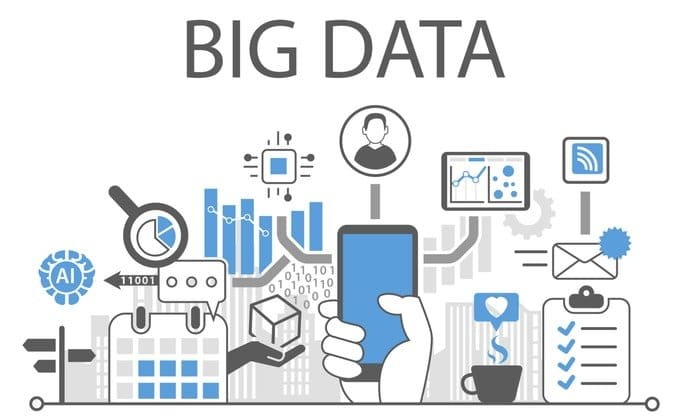


More Stories
Artificial Intelligence Can Improve Building Security
Amazon, Google, and Meta’s big bets didn’t pay off in 2022
TikTok recognised as a threat by US Government